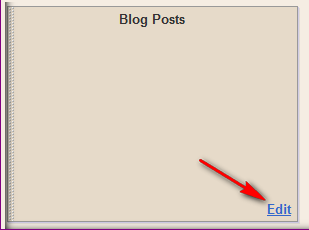Some blog having a lot a visitor from many countries. Your reader might more prefer if they can read with their preferred language. By copying below code and add into your page element, its will help you to solve this matter.
Make sure you change "YOUR BLOG ADDRESS" to your blog address.
Make sure you change "YOUR BLOG ADDRESS" to your blog address.
<form action="http://www.google.com/translate"><script language="javascript" type="text/javascript">document.write ("<input name="u" value="+location.href+" type="hidden">")</script><input value="http:/YOUR BLOG ADDRESS" name="u" type="hidden" /><noscript>&amp;amp;amp;amp;lt;input value="http://YOUR BLOG ADDRESS" name="u" type="hidden"/&amp;amp;amp;amp;gt;</noscript><input value="en" name="hl" type="hidden" /> <input value="UTF8" name="ie" type="hidden" /> <input value="" name="langpair" type="hidden" />